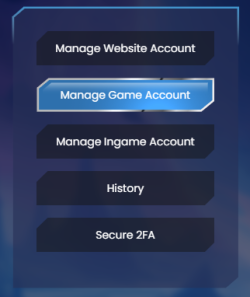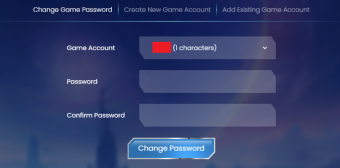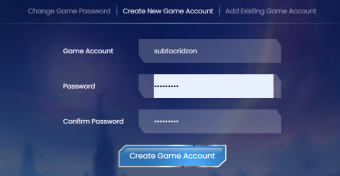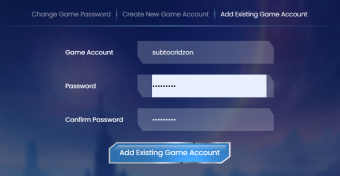Difference between revisions of "Manage Game Accounts"
Jump to navigation
Jump to search
(Created page with "image:Website Account Menu.png ==I want to change my ingame password== 350px|right This is the first section you will see when you enter...") |
(Manage Game Accounts) |
||
| Line 1: | Line 1: | ||
| − | [[ | + | [[File:manage game account.PNG|250px]] |
==I want to change my ingame password== | ==I want to change my ingame password== | ||
| − | [[ | + | [[File:game account change password.PNG|340px|right]] |
This is the first section you will see when you enter [[Manage Game Accounts]] | This is the first section you will see when you enter [[Manage Game Accounts]] | ||
# Select a game account | # Select a game account | ||
# Write a new password | # Write a new password | ||
| − | # | + | # Rewrite the new password |
# Click change password | # Click change password | ||
| − | You are now able to | + | You are now able to log in to your ingame account and can instantly use the new password.<br> |
==I want to create a new ingame account== | ==I want to create a new ingame account== | ||
| − | [[image:Create | + | [[image:Create new game account.PNG|340px|right]] |
This is the second section you will see when you enter [[Manage Game Accounts]] | This is the second section you will see when you enter [[Manage Game Accounts]] | ||
| − | # Write down your username, you will use this username to | + | # Write down your username, you will use this username to log in to the game. |
| − | # Write a password, save this password somewhere so you | + | # Write a password, save this password somewhere so you won't forget it. NEVER share your password. |
| − | # | + | # Rewrite your password. |
| − | You | + | You successfully created an in-game account, you can log in to the game now!<br> |
| − | ==I | + | ==I want to add an existing account== |
| − | [[image: | + | [[image:add existing game account.PNG|340px|right]] |
This is the third section you will see when you enter [[Manage Game Accounts]] | This is the third section you will see when you enter [[Manage Game Accounts]] | ||
| − | Do you already have | + | Do you already have an in-game account that is NOT linked to a website account? Follow these steps: |
# Fill in the existing game account | # Fill in the existing game account | ||
# Write your password | # Write your password | ||
| − | # | + | # Rewrite your password |
| − | You | + | You successfully added your in-game account to your website account, You can now manage this account from the website! |
Latest revision as of 22:07, 21 April 2025
I want to change my ingame password
This is the first section you will see when you enter Manage Game Accounts
- Select a game account
- Write a new password
- Rewrite the new password
- Click change password
You are now able to log in to your ingame account and can instantly use the new password.
I want to create a new ingame account
This is the second section you will see when you enter Manage Game Accounts
- Write down your username, you will use this username to log in to the game.
- Write a password, save this password somewhere so you won't forget it. NEVER share your password.
- Rewrite your password.
You successfully created an in-game account, you can log in to the game now!
I want to add an existing account
This is the third section you will see when you enter Manage Game Accounts
Do you already have an in-game account that is NOT linked to a website account? Follow these steps:
- Fill in the existing game account
- Write your password
- Rewrite your password
You successfully added your in-game account to your website account, You can now manage this account from the website!