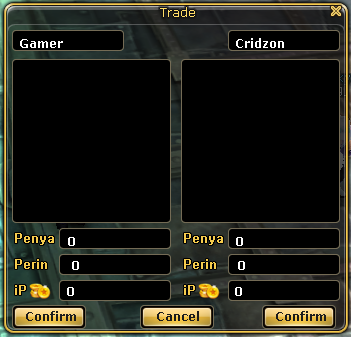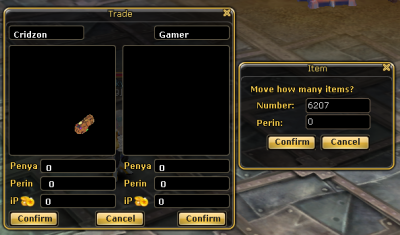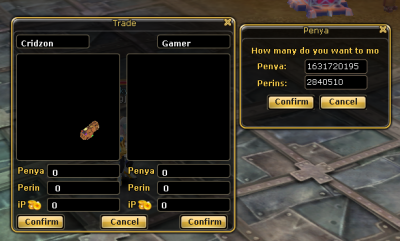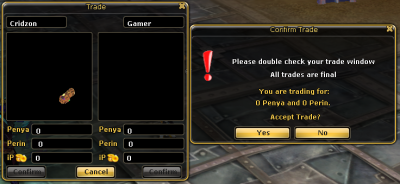Trading
Jump to navigation
Jump to search
How to Trade
Trading in Insanity FlyFF allows two players to exchange items, currencies, and resources such as Penya, Perin, and Ipoints. It is an essential system for player-to-player interaction, bartering, and economy management.
1. Initiate the Trade
- Click or right-click on the player character you want to trade with.
- Select the Trade option from the menu.
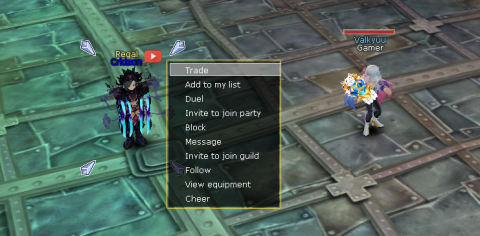
|
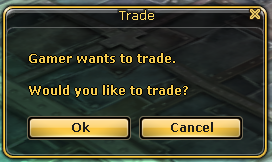
|
2. Using the Trade Window
- The trade window will open, allowing both players to place items or currencies.
- You can drag items from your inventory into the designated slots on the trade window.
3. Adding Stackable Items (e.g. Red Chips)
- When placing stackable items into the trade window, a small pop-up will appear.
- Input the quantity you wish to trade, and confirm.
4. Adding Currency
- For Penya, Perin, or Ipoints, drag the icon from your inventory into the trade window.
- A prompt will appear asking how much you want to offer—enter the amount and confirm.
5. Removing Items
- To remove an item or currency before confirming the trade, right-click it in the trade window.
- This only works as long as neither party has confirmed the trade.
6. Double Confirmation System
- The trade process includes two confirmation steps:
- First, both players click “OK” to agree to the items shown.
- Second, a final confirmation appears to review the trade before it is completed.
- This system helps prevent accidental or fraudulent trades.
Trade Tips
- Always double-check the quantities and item names before confirming.
- Never confirm a trade if the items or amounts look suspicious or incorrect.
- Be cautious of quick-swap scams where players change items at the last second before confirmation.